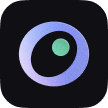Can't Find Widget
If the app was recently downloaded or updated, the widget will only appear in the search after the app is opened.
If the widget still cannot be found after opening the app, it is usually a system bug, and restarting the phone may resolve it.
Widget or Watch Face Not Updating Timely
Due to system limitations, developers cannot directly control the refresh of widgets or watch faces. The refresh is managed by the system, and a few minutes delay is usually normal.
You can try opening the phone or Watch app to force a refresh.
If it still doesn't update, try restarting your phone or watch.
If the issue persists, please provide your phone and watch model, along with the system version, and contact us at somno@remixdesign.app.
Manually Add Watch Face
Somno provides a rich selection of widgets for each watch face size. Follow the guide below to manually customize your exclusive watch face!
- Long press the watch face, swipe left or right to select a watch face that supports "Complications" (e.g., "Modular Compact", "Modular", "Double Modular" series).
- Tap "Edit," swipe left to the "Complications" option, and tap the module you want to replace.
- In the app list, find Somno.
- Select the widget you want to use. The watch will automatically filter the available widgets based on the complications module type you selected.
- After editing, press the crown twice to return to the watch face.
Watch Face or Watch App Disappears
Watch Face Disappears
When the Watch App updates, the watch face may temporarily go black and disappear. It should automatically restore once the update is complete.
If the watch face remains black, the update may have been interrupted, causing an issue. The following situations could disrupt the update:
- Unstable network: Not connected to Wi-Fi
- Entering special modes: Sleep, Do Not Disturb, Theater, Focus Mode, etc.
- **The watch enters a locked state **
You can try uninstalling and reinstalling the Watch App.
Watch App Disappears
If the Watch App itself disappears, it may be due to the following reasons:
- Update interruption: If the update process is disrupted, both the watch face and the Watch App may disappear.
- System version incompatibility: If iOS or watchOS versions are incompatible due to being upgraded through other methods, the system may automatically uninstall the Watch App due to compatibility issues.
“Complications Unavailable” When Adding Watch Face
If you get a message "Complications Unavailable" when adding a watch face via the phone, this is due to a watchOS compatibility issue. You can follow the manual watch face addition guide to edit the watch face directly on the watch.