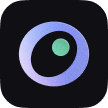User Guide
Somno values user data and privacy security highly. All user data is stored locally on the user's device.
When iCloud sync is enabled, data will be stored in the user's private iCloud space. Somno does not and cannot access this data.
Caution
Due to Apple's privacy and security requirements, the following actions may lead to data loss.
Sign out of your Apple account in Settings.
In Settings > iCloud > iCloud Storage > Manage Storage, turn off Somno's storage permissions.
These actions will cause Apple to clear the local data from the original account. Please ensure all data is synced to iCloud before taking action. Otherwise, switching back to the original account or restarting after enabling permissions will result in the loss of unsynced data.
When to Sync
After subscribing to a membership, you need to restart the app for the iCloud sync function to activate.
Once syncing is enabled, the app will automatically select the best time to sync based on the current device status (network, battery).
After reinstalling the app, it will automatically retrieve membership information. After successful retrieval, you need to restart the app for the iCloud sync function to activate.
The first sync duration depends on the size of the cloud data. It may take longer, so please keep the app in the foreground and wait patiently.
Common Failure Causes
If syncing is not functioning properly, please try the following checks:
- No Apple account is logged in in the system settings.
- Somno’s iCloud storage permission is turned off.
- iCloud storage is full.
- Data conflicts due to version differences between devices—please upgrade to the latest version.
- Network issues causing sync errors.
If the above steps do not resolve your issue, please contact us via email at somno@remixdesign.app.