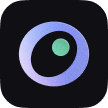User Guide
Somno supports automatic sleep tracking using your Apple Watch, including naps as short as 15 minutes.
To enable this feature, please ensure the following:
Version 2.2.1 or later
Install and open the Somno Watch App
Make sure the app is successfully launched on your Apple Watch and initial data sync is completedGrant required permissions
Authorize access to Apple Health, Motion & Fitness, and Notifications on your iPhoneEnable Background App Refresh
Ensure that background app refresh is enabled for Somno Watch
Once all the above conditions are met, your Apple Watch will automatically detect and record your sleep when you fall asleep wearing it — no manual action needed.
Can't Detect Naps
Somno determines whether you’ve fallen asleep by analyzing multiple indicators, including heart rate, body movements, and active energy.
The following situations may cause naps to go undetected:
Missing heart rate data
Turning off wrist detection, enabling Low Power Mode, wearing the watch too loosely, or sensor issues may result in missing heart rate data. You can check your heart rate in Health > Heart Rate > Show All Data to ensure it’s recorded properly.Sleep duration under 15 minutes
If frequent movement is detected, Somno may determine that you weren’t continuously asleep, and the nap will not be recognized.No significant heart rate drop during sleep
If your heart rate doesn’t drop noticeably, Somno may conclude that you weren’t truly asleep, and the session will be excluded.
No Nap Report Received
The following situations may prevent the nap report from being sent:
App is running in the foreground
If sleep is detected while the Watch App is open, no report will be pushedBackground App Refresh is turned off
Please ensure that background refresh is enabled for Somno Watch in your Watch settingsSystem restrictions on background activity
These conditions may cause background detection to fail:- Your iPhone is in Low Power Mode or Battery Saver Mode
- Your Apple Watch is locked after being taken off
Sleep Data Sync is Slow
Somno relies on the Background App Refresh feature to detect and analyze your sleep in the background.
To conserve power, the detection frequency is intentionally low and is managed by iOS. The system uses your behavior and time patterns to determine which apps can run in the background.
Sometimes, if the system hasn’t yet “learned” your usage pattern with Somno, background execution may be unstable, affecting detection speed.
Recommended tip:
Open Somno at a regular time (e.g., after your nap) for 5–7 consecutive days. This helps iOS learn your habits and prioritize Somno’s background activity during key periods.